Google Maps is a consumer application and web mapping platform. It offers satellite imagery, aerial photography, street maps, 360° interactive panoramic views, real-time traffic conditions, and route planning. With the help of Google Maps, you can find your way to anywhere in the world, or plan a trip by using its routing capabilities. Read on to learn how to use Google Maps. You’ll be astonished by what it can do for you!
Customizability of Google Maps
If you want to give your website an entirely new look, you can customize Google Maps. With these new features, you can add custom routes to your maps and even customize the look of your maps by choosing your favorite style, font, and colors. You can even add a directions layer. Simply select a mode of transportation, input your destination, and directions will be displayed on the map. These features are available for iOS, Android, and Javascript.
Previously, customization of Maps was only possible through JSON, or JavaScript Object Notation, which represents data objects using human-readable text. However, limitations in URL character limit customization. With cloud-based Maps styling, you can add over 250 custom map elements. You can even make custom overlays for your maps. You can also customize the map style with CSS and JavaScript. To customize Google Maps, follow the instructions below.
Incognito mode
Google Maps now offers an incognito mode for users. This mode prevents your search history from being tied to your Google account, and it won’t store your location history or your web activity on your device. Incognito mode is useful for a variety of reasons, including gift-shopping or restaurant searching. After all, extra privacy is never a bad thing. To get Incognito Mode on your Google Maps app, simply download it from the Play Store or the APK Mirror.
When your Google Maps app is updated, you’ll notice an incognito icon in the top right corner of your screen. When you tap on the icon, you’ll see a grey bar with the text “Incognito mode” and your profile picture will change to a black incognito icon. Now, you can control which data Google Maps accesses by tapping on the incognito icon.
Turn-by-turn navigation
If you want to avoid getting lost in the middle of the highway, try turn-by-turn navigation on Google Maps. You can embed these maps on your website or share them with others. You can even see written directions between your stops. And if you want, you can turn on automatic turn-by-turn directions. You can even email them. Here are some other benefits of using Google Maps.
Before you use turn-by-turn navigation on Google Maps, you have to agree to the terms of service. Depending on your preferences, you may not want to opt in to certain kinds of data sharing. In general, you’ll have to explicitly allow Google to use navigation data to customize its products for you. If you refuse to give permission, you won’t get turn-by-turn navigation. Instead, you’ll receive a list of step-by-step directions. Google’s official ‘Learn More’ document explains the terms of privacy.
360-degree camera
Google has released a new feature that lets you use your phone’s 360-degree camera to view places in virtual reality. The app allows you to take photos from the camera’s view and upload them to Google maps. You can also take photos yourself, but you need to follow certain requirements. The app can only handle 360-degree photos from cameras on its list. Non-listed cameras can’t create the famous blue line on the Google map, nor can they upload photos directly to the Google street view service.
There are a few different types of 360-degree cameras available on the market, so you can pick one that suits your needs. The Samsung Gear 360 is a relatively inexpensive model and is perfect for taking Google Street View photos. Note, though, that this camera only works with Samsung phones. To make things more confusing, if you already own a Samsung phone, you may want to buy the Samsung Gear 360 instead. The Samsung Gear 360 is compatible with Google maps and has some other benefits, such as being splash and dust-resistant.